WR-NET-018-CC cdrking router plus your BM622 wimax Tutorial.
I made this tutorial for your convenience and to resolve some problem in yahoo.com, YouTube, streaming and sometimes facebook, I hope this would resolve other issues regarding to this router problem and modem.
This is same with bridge type mode but since this model of router doesnt have an option for operation mode like the other router but let us assume that we will doing the bridge type mode.
Now lets go to wan setup!
6. On Setup menu click internet setup and follow the settings below. See picture below:
Note: Must click the option: Mac from PC on Mac Clone and click apply changes.
Now for the Wireless Setup.
7. On Menu click Wireless and follow the setup on the picture and click apply changes.
See picture below:
8. On Wireless Menu click Wireless Security then input your desire Encryption and Pre-shared key and click apply changes, wait a second to reboot. See picture below:
9. After all we have done with the settings turn off the router for a moment. Now Plug in your Rj45 cable from your Bm622 wimax to Lan port1 of your router. It should look like this. See picture below:
Note: Just leave the wan port open since we are doing Bridge mode. Just stick to the plan dude!
10. Finally, fire up the Wimax modem as well your Wifi router. Open up a browser and check whether if you have an Internet connection.
Note: Sometimes you have to restart your PC to work the settings as well the modem. For Instances you accidentally push the restart button on your router you have to this again, just follow the step from the start. Always do not forget your router default IP. 192.168.10.1(applicable for this router model )
I hope everybody will be happy and this will resolved the issue in yahoo.com, youtube.com, facebook and Streaming.
To those who still using Win XP and having trouble for Slow computers you can check this link.
I made this tutorial for your convenience and to resolve some problem in yahoo.com, YouTube, streaming and sometimes facebook, I hope this would resolve other issues regarding to this router problem and modem.
So, lets get started!!
Just Follow the instruction below:
Just Follow the instruction below:
1. Plug in your RJ45 cable to your 2nd Lan port of your router then to your PC.
2. Open a browser and type in address bar 192.168.10.1 then enter.
3. Log in to your router using [b]username:[/b]admin [b]password:[/b]admin.
4. On setup menu click local network change your IP address to 192.168.1.254 and subnet mask to 255.255.255.0 then click apply changes, wait for a second to reboot.
Note: The next time you access your router you have to type in the new recently changed IP address for your router.
Note: The next time you access your router you have to type in the new recently changed IP address for your router.
5. After you have done with the changes that I stated above, It should be look like this: See picture below:
Note: Please do not forget to disable the DHCP, click none and apply changes.
Now lets go to wan setup!
6. On Setup menu click internet setup and follow the settings below. See picture below:
Note: Must click the option: Mac from PC on Mac Clone and click apply changes.
Now for the Wireless Setup.
7. On Menu click Wireless and follow the setup on the picture and click apply changes.
See picture below:
8. On Wireless Menu click Wireless Security then input your desire Encryption and Pre-shared key and click apply changes, wait a second to reboot. See picture below:
9. After all we have done with the settings turn off the router for a moment. Now Plug in your Rj45 cable from your Bm622 wimax to Lan port1 of your router. It should look like this. See picture below:
Note: Just leave the wan port open since we are doing Bridge mode. Just stick to the plan dude!
10. Finally, fire up the Wimax modem as well your Wifi router. Open up a browser and check whether if you have an Internet connection.
Note: Sometimes you have to restart your PC to work the settings as well the modem. For Instances you accidentally push the restart button on your router you have to this again, just follow the step from the start. Always do not forget your router default IP. 192.168.10.1(applicable for this router model )
I hope everybody will be happy and this will resolved the issue in yahoo.com, youtube.com, facebook and Streaming.
To those who still using Win XP and having trouble for Slow computers you can check this link.


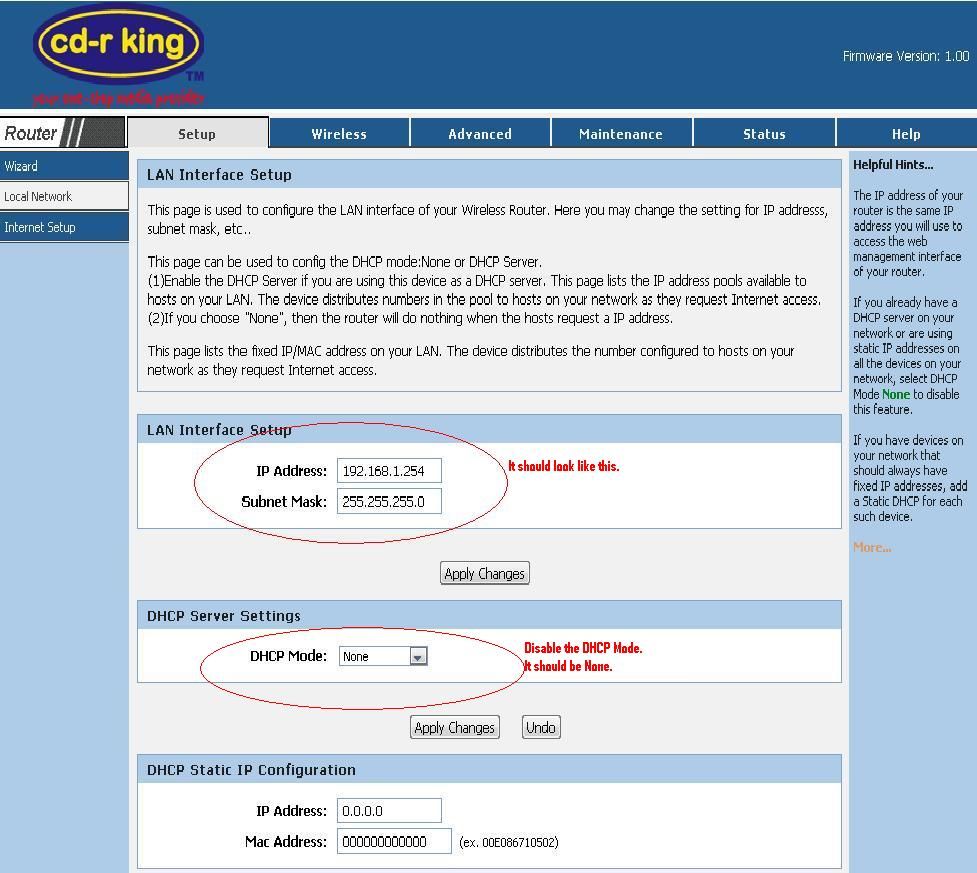
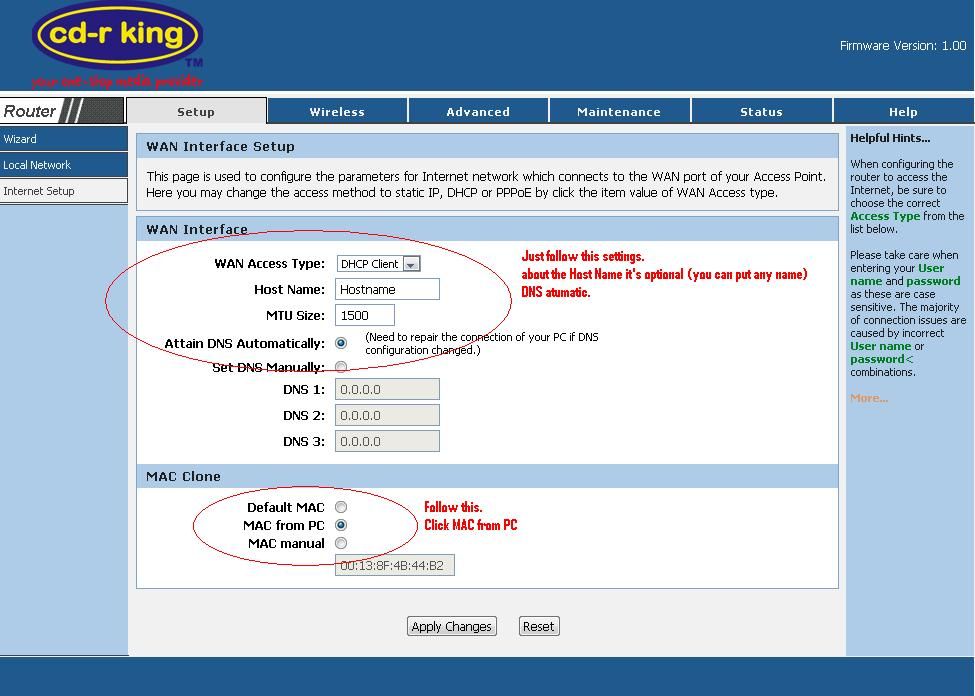
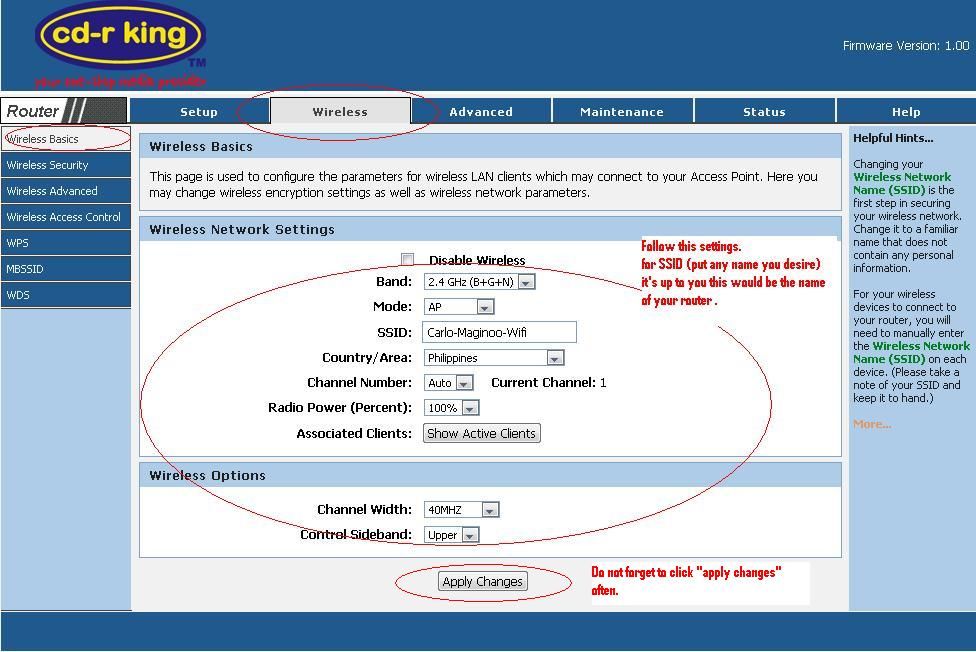
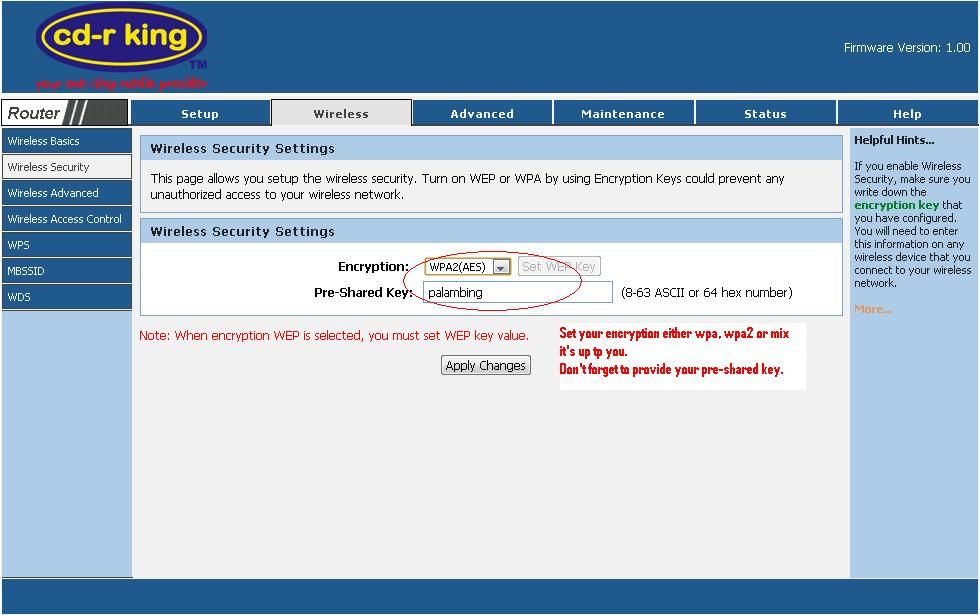





0 komentar:
Posting Komentar